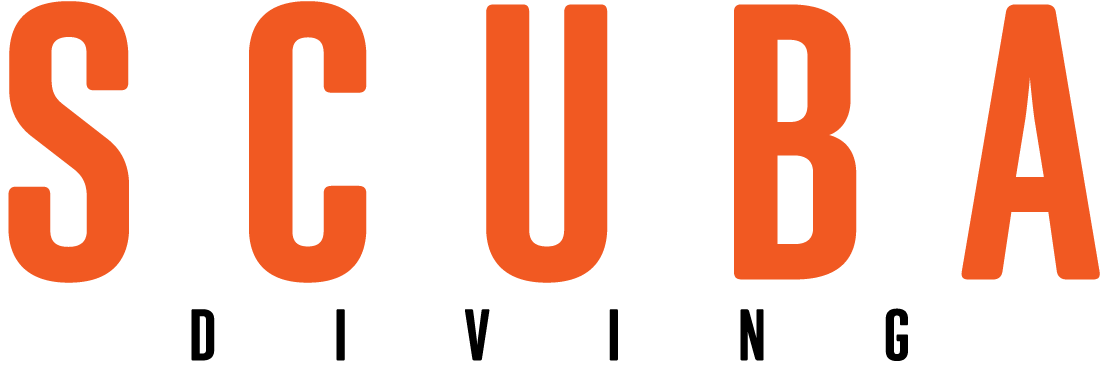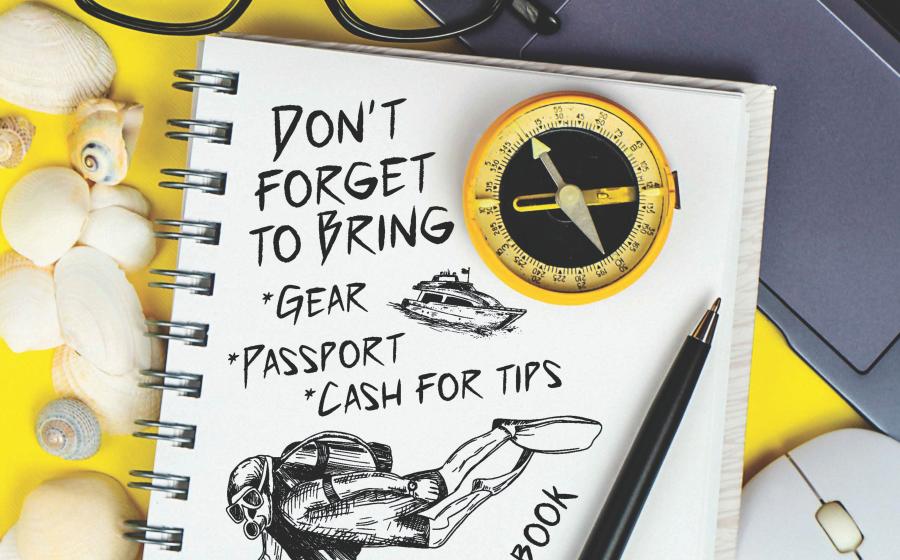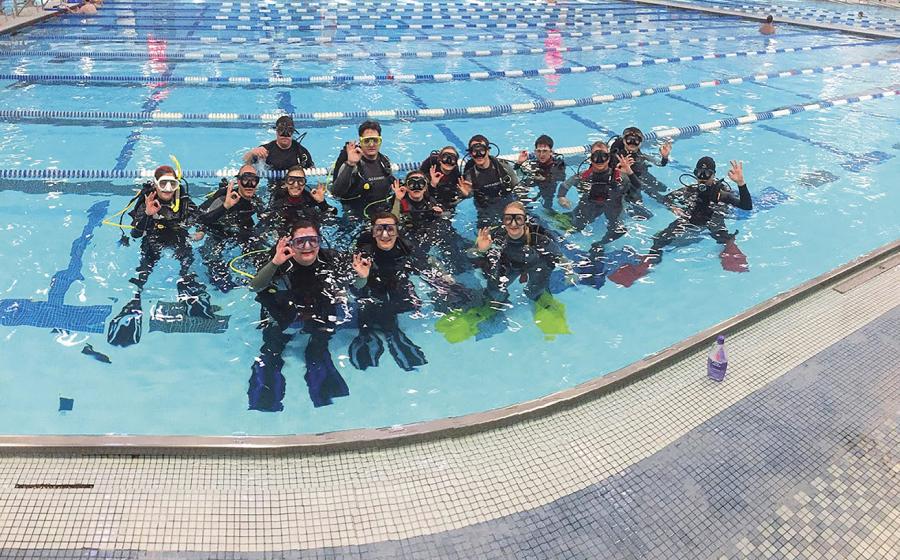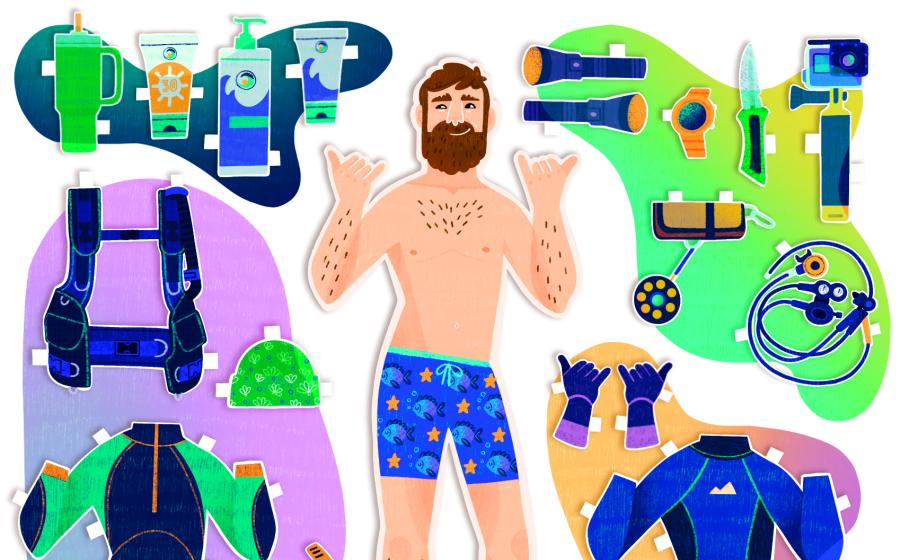Software Solutions
 |
| When a photograph is properly exposed, most RAW processing programs will do a good job of converting to TIF or JPG. |
January 2005
Text and Photography by Stephen Frink
I took my housed digital camera on its first location shoot in the fall of 2001. I'll never forget the frustration of being on a live-aboard in the Galapagos, totally clueless about how to handle the files I was bringing back from each dive and burdened with a laptop computer that was way too slow and inefficient for processing the digital information I did capture. By trial and error, I went through the camera's various formats. TIF was so slow it was unusable, and while the camera could of course write to JPG, I figured those files were so small something important was inevitably being lost. By pure dumb luck I started capturing my images in the RAW format from the very beginning, and once I got a faster computer and better RAW processing software, those files became far more manageable. Actually, Nikon even came out with different RAW processing software a few months later that resampled my D1X files so they were bigger and better than when first captured. I have been a fan of RAW capture ever since. (See: "Why Exposure Still Matters" from the Dec. '04 issue of Scuba Diving.)
RAW captures all the information from the digital camera and contains it in one of literally scores of different and proprietary RAW file formats. There's a virtual alphabet soup of formats--NEF, CR2, CRW, RAF, ORF--that can be read by the camera's bundled software, and to a greater or lesser extent by third-party software. Regrettably, there is no standardization currently. While Kodak's 100 ISO film has the same sensitivity to light as Fuji's 100 ISO film, and has for 20 years, a RAW file by Nikon can't even be opened by Canon software, and vice versa.
Now a new software protocol is being developed by Adobe called the Digital Negative specification, or DNG. This is essentially a free and open standard that Adobe is proposing to the photo industry in the hopes that some standardization will follow. (See www.rawformat.com for more information.) The hope is that camera manufacturers will adopt DNG as one of the "write-to" options on their cameras. While this certainly makes sense, whether the initiative gains traction remains to be seen. For now, the issue of which software to choose in terms of processing a RAW image is a tough call.
There are a couple of other issues to consider when using the RAW format. To use RAW captures, you first have to be able to see and edit the images, which is what a browser does, and then you have to be able to process the files in some way that a printer, web application or digital projector can read them. This is the job of the RAW converter.
Browsers: Take a Look
In order to quickly see what comes to the computer from the camera's compact flash or other media, a browser needs to be powerful enough to crunch RAW files efficiently. If all you shoot is JPG, most any browser is functional, including the ones packaged with the Microsoft XP and Apple OS X operating systems. Other software like ACDSee may be terrific for JPG, but a bit ponderous for RAW. There seems to be no overwhelming consensus for which RAW browser is the slam-dunk favorite, but Photo Mechanic appears to be a very popular generic, operating well for a variety of different RAW protocols.
Nikon View (the new version is known as PictureProject) is a great browser for Nikon's proprietary NEF files, while the new Canon EOS Viewer Utility reads CR2 files effectively. Other popular programs include iView Media- Pro, BreezeBrowser and ThumbsPlus. My personal favorite for Canon files is Phase One's Capture One for the fidelity of its enlarged thumbnails and ease of editing, but I have issues with the slow speed in terms of rendering the thumbnails to begin with. For Nikon files, I've always been satisfied with the Nikon software bundled with the camera, although Capture One will handle NEFs as well.
If you're shopping for browser software, choose based on two criteria: speed of rendering thumbnails and clarity of the enlarged view. If you can't tell whether an image is sharp enough to keep by means of the browser software, it is useless. The speed of your computer is a big factor here as well. If it takes an additional second to open an enlarged thumbnail, and you have 3,000 images to process, you've just lost 50 minutes from your life.
 |
| The opening dialog box in Photoshop allows you to change the white balance setting, exposure, color balance, noise variables, and the size of the file at this first step. |
Converters: Making RAW Files Work
The 800-pound gorilla of RAW processing is Adobe. Adobe introduced a rather crude RAW converter as a plug-in for Photoshop 7.0, but with the introduction of Photoshop CS (Creative Suite), a far more elegant protocol is available. Most digital cameras are supported in the RAW format, although some like CR2 (and no doubt others yet to be invented) require an updated RAW plug-in to be downloaded from www.adobe.com. With the CS RAW converter, the user merely double-clicks on the image file and an enlarged thumbnail will pop up, along with slider bars for exposure and color temperature, shadow detail and other "broad-stroke" controls. White balance can be changed from the way it was originally captured to any other preference, just as if that's the way it was originally shot. The image can be structured to open in eight- or 16-bit depth, and interpolation can even be automatically applied to create a larger file.
||
|---|
|  |
|
| Even though this photo is slightly underexposed, there is no noise in the shadow detail whether processed via Adobe's Photoshop CS or Phase One's Capture One. Here I would use CS just for the extreme convenience of having all necessary digital processing controls in a single suite of options.|
From this opening dialog, even greater control is available once the image fully opens into Photoshop, revealing access to all the intricacies of the software, including levels and curve controls, healing brush, layers, sharpening and even special effects like black and white conversions or posterization. Full exploration of Photoshop is beyond the scope of this article and truthfully beyond the scope of my knowledge. There is just so much that this software can accomplish in the hands of a skilled user, but suffice to say that immersion into Photoshop is probably a step toward the optimal digital file. However, the point at which you jump into Photoshop is the subject of some debate.
The alternative to simply opening a RAW file in CS (just to add to your acronym overload, also known as ACR for Adobe Camera RAW) is to use some other RAW converter to bring the file to a TIF or JPG. Once converted, most likely by a batch action, which will automatically convert a quantity of images to a predetermined file type, then Photoshop is used for the final image manipulations.
My feeling is that with a perfectly exposed file, it may not matter too much whether you open the RAW file in Photoshop or some other software like Nikon Capture for NEF files, or Digital Photo Professional or Capture One for Canon CR2 files. And with overexposed shots, nothing will bring back the blown-out highlights anyway. But there is a huge difference with marginal exposures of the underexposed kind. I've found noise to be excessive when processing an underexposed Canon RAW file in ACR, while the same file converted to TIF in Capture One, and then opened in Photoshop is much better. Actually, if you don't need some of the more esoteric options in Photoshop, such as healing brush or clone stamp to eliminate backscatter, all curve and color controls can be accomplished in Capture One, and there may be no reason to visit Photoshop at all. This speeds up work flow, and may render a much better final file. I've noticed the same advantages when processing Nikon NEF files via Nikon Capture as compared to ACR. For the very best files, I find using either of these two RAW converters almost universally better than the converter in Photoshop CS. It may only be a small difference on most files, but in underwater photography, anything we can do to enhance our image is worth the effort.
There is one more element to the digital processing triumvirate, and that's asset management. Naturally, different software is needed for that as well. Once you edit the RAW images, you need to be able to archive them in some fashion so you can find them when you need them. Your asset management system should be archival and adaptable to future technologies as well.
| When a photograph is properly exposed, most RAW processing programs will do a good job of converting to TIF or JPG.|
January 2005
Text and Photography by Stephen Frink
I took my housed digital camera on its first location shoot in the fall of 2001. I'll never forget the frustration of being on a live-aboard in the Galapagos, totally clueless about how to handle the files I was bringing back from each dive and burdened with a laptop computer that was way too slow and inefficient for processing the digital information I did capture. By trial and error, I went through the camera's various formats. TIF was so slow it was unusable, and while the camera could of course write to JPG, I figured those files were so small something important was inevitably being lost. By pure dumb luck I started capturing my images in the RAW format from the very beginning, and once I got a faster computer and better RAW processing software, those files became far more manageable. Actually, Nikon even came out with different RAW processing software a few months later that resampled my D1X files so they were bigger and better than when first captured. I have been a fan of RAW capture ever since. (See: "Why Exposure Still Matters" from the Dec. '04 issue of Scuba Diving.)
RAW captures all the information from the digital camera and contains it in one of literally scores of different and proprietary RAW file formats. There's a virtual alphabet soup of formats--NEF, CR2, CRW, RAF, ORF--that can be read by the camera's bundled software, and to a greater or lesser extent by third-party software. Regrettably, there is no standardization currently. While Kodak's 100 ISO film has the same sensitivity to light as Fuji's 100 ISO film, and has for 20 years, a RAW file by Nikon can't even be opened by Canon software, and vice versa.
Now a new software protocol is being developed by Adobe called the Digital Negative specification, or DNG. This is essentially a free and open standard that Adobe is proposing to the photo industry in the hopes that some standardization will follow. (See www.rawformat.com for more information.) The hope is that camera manufacturers will adopt DNG as one of the "write-to" options on their cameras. While this certainly makes sense, whether the initiative gains traction remains to be seen. For now, the issue of which software to choose in terms of processing a RAW image is a tough call.
There are a couple of other issues to consider when using the RAW format. To use RAW captures, you first have to be able to see and edit the images, which is what a browser does, and then you have to be able to process the files in some way that a printer, web application or digital projector can read them. This is the job of the RAW converter.
Browsers: Take a Look
In order to quickly see what comes to the computer from the camera's compact flash or other media, a browser needs to be powerful enough to crunch RAW files efficiently. If all you shoot is JPG, most any browser is functional, including the ones packaged with the Microsoft XP and Apple OS X operating systems. Other software like ACDSee may be terrific for JPG, but a bit ponderous for RAW. There seems to be no overwhelming consensus for which RAW browser is the slam-dunk favorite, but Photo Mechanic appears to be a very popular generic, operating well for a variety of different RAW protocols.
Nikon View (the new version is known as PictureProject) is a great browser for Nikon's proprietary NEF files, while the new Canon EOS Viewer Utility reads CR2 files effectively. Other popular programs include iView Media- Pro, BreezeBrowser and ThumbsPlus. My personal favorite for Canon files is Phase One's Capture One for the fidelity of its enlarged thumbnails and ease of editing, but I have issues with the slow speed in terms of rendering the thumbnails to begin with. For Nikon files, I've always been satisfied with the Nikon software bundled with the camera, although Capture One will handle NEFs as well.
If you're shopping for browser software, choose based on two criteria: speed of rendering thumbnails and clarity of the enlarged view. If you can't tell whether an image is sharp enough to keep by means of the browser software, it is useless. The speed of your computer is a big factor here as well. If it takes an additional second to open an enlarged thumbnail, and you have 3,000 images to process, you've just lost 50 minutes from your life.
| The opening dialog box in Photoshop allows you to change the white balance setting, exposure, color balance, noise variables, and the size of the file at this first step. |
Converters: Making RAW Files Work
The 800-pound gorilla of RAW processing is Adobe. Adobe introduced a rather crude RAW converter as a plug-in for Photoshop 7.0, but with the introduction of Photoshop CS (Creative Suite), a far more elegant protocol is available. Most digital cameras are supported in the RAW format, although some like CR2 (and no doubt others yet to be invented) require an updated RAW plug-in to be downloaded from www.adobe.com. With the CS RAW converter, the user merely double-clicks on the image file and an enlarged thumbnail will pop up, along with slider bars for exposure and color temperature, shadow detail and other "broad-stroke" controls. White balance can be changed from the way it was originally captured to any other preference, just as if that's the way it was originally shot. The image can be structured to open in eight- or 16-bit depth, and interpolation can even be automatically applied to create a larger file.
| Even though this photo is slightly underexposed, there is no noise in the shadow detail whether processed via Adobe's Photoshop CS or Phase One's Capture One. Here I would use CS just for the extreme convenience of having all necessary digital processing controls in a single suite of options.| From this opening dialog, even greater control is available once the image fully opens into Photoshop, revealing access to all the intricacies of the software, including levels and curve controls, healing brush, layers, sharpening and even special effects like black and white conversions or posterization. Full exploration of Photoshop is beyond the scope of this article and truthfully beyond the scope of my knowledge. There is just so much that this software can accomplish in the hands of a skilled user, but suffice to say that immersion into Photoshop is probably a step toward the optimal digital file. However, the point at which you jump into Photoshop is the subject of some debate.
The alternative to simply opening a RAW file in CS (just to add to your acronym overload, also known as ACR for Adobe Camera RAW) is to use some other RAW converter to bring the file to a TIF or JPG. Once converted, most likely by a batch action, which will automatically convert a quantity of images to a predetermined file type, then Photoshop is used for the final image manipulations.
My feeling is that with a perfectly exposed file, it may not matter too much whether you open the RAW file in Photoshop or some other software like Nikon Capture for NEF files, or Digital Photo Professional or Capture One for Canon CR2 files. And with overexposed shots, nothing will bring back the blown-out highlights anyway. But there is a huge difference with marginal exposures of the underexposed kind. I've found noise to be excessive when processing an underexposed Canon RAW file in ACR, while the same file converted to TIF in Capture One, and then opened in Photoshop is much better. Actually, if you don't need some of the more esoteric options in Photoshop, such as healing brush or clone stamp to eliminate backscatter, all curve and color controls can be accomplished in Capture One, and there may be no reason to visit Photoshop at all. This speeds up work flow, and may render a much better final file. I've noticed the same advantages when processing Nikon NEF files via Nikon Capture as compared to ACR. For the very best files, I find using either of these two RAW converters almost universally better than the converter in Photoshop CS. It may only be a small difference on most files, but in underwater photography, anything we can do to enhance our image is worth the effort.
There is one more element to the digital processing triumvirate, and that's asset management. Naturally, different software is needed for that as well. Once you edit the RAW images, you need to be able to archive them in some fashion so you can find them when you need them. Your asset management system should be archival and adaptable to future technologies as well.