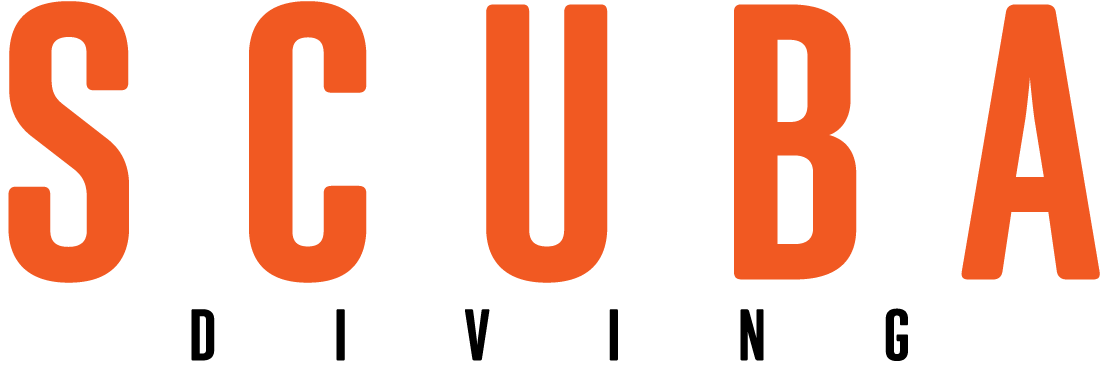Screensaver
Select from the downloads below to run the FREE Scuba screensaver on your system now!
| PC Users | Mac OS 8&9 users | Mac OSX users |
| You will be prompted to begin downloading the screensaver. When asked to "Save to Disk" or "Open", select "Save to Disk". After the download is complete, double-click the "sdscreen_setup.zip" installer to expand the file. Double click on the installer file and follow the on-screen instuctions to run the screensaver. | When the file has downloaded, double click on "SD_ss_OS89.sit" to expand the file. Make sure there are no other screensavers in your control panels folder. Place the "SD_ss_OS89.sit" screensaver file in the control panels folder, located in your system folder, and restart. | When the file has downloaded, double click on "SD_ss_OSX.sit" to expand the file. Double click on the installer file and follow the on-screen instuctions to run the screensaver. |
| Download Now | Download Now | Download Now |
Select from the downloads below to run the FREE Scuba screensaver on your system now!
|||| |---|---|---|
| PC Users| Mac OS 8&9 users| Mac OSX users| | You will be prompted to begin downloading the screensaver. When asked to "Save to Disk" or "Open", select "Save to Disk". After the download is complete, double-click the "sdscreen_setup.zip" installer to expand the file. Double click on the installer file and follow the on-screen instuctions to run the screensaver.| When the file has downloaded, double click on "SD_ss_OS89.sit" to expand the file. Make sure there are no other screensavers in your control panels folder. Place the "SD_ss_OS89.sit" screensaver file in the control panels folder, located in your system folder, and restart. | When the file has downloaded, double click on "SD_ss_OSX.sit" to expand the file. Double click on the installer file and follow the on-screen instuctions to run the screensaver. | | Download Now| Download Now| Download Now|